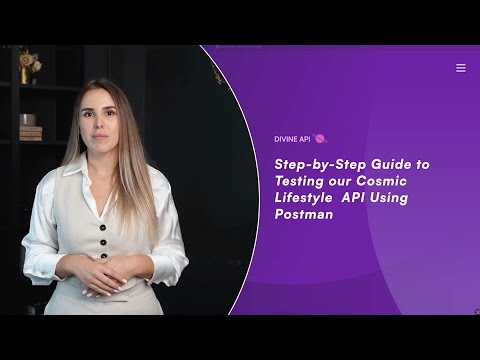
1. Securing Your API Key
To start, you need an API key. Head over to https://divineapi.com and register to initiate your 7-day trial.
- Select the APIs you are interested in; you can change these selections at any time. You can add or remove APIs in the future.
- Click on checkout, fill out the sign-up form, and enter your payment details on the next page.
Your trial will begin immediately. You won't be charged during the trial period, and you can cancel anytime without incurring any charges.
- After logging in, your API key will be visible on your dashboard on the API Key page ( https://divineapi.com/api-keys)
2. Importing the Postman Collection
Import our Postman collection to facilitate your API testing:
- After logging into your Postman account:
- Open This link: https://documenter.getpostman.com/view/27195761/2sA3Qs8rfV
- Click “Run in Postman” and then select “Run in Web”.
- Select your workspace and then select ‘import’.
3. Configuring Your API Request
Once the collection is imported:
- Locate the "Beauty by the Stars" API request.
- Ensure the method is set to POST.
- Use this request URL
https://astroapi-7.divineapi.com/api/v1/beauty-by-the-stars4. Setting Request Parameters
This API call necessitates only your API key. To find your API key.
- Go to your DivineAPI dashboard > API Key page.
- Click on “Copy” next to the API key
Notice the difference between the key, and the Access Token.
Go back to Postman to set the parameters.
- Navigate to “Authorization”, select “Bearer Token” in the Auth type, and then add the token from your Divine API profile.
- Navigate to 'Body', select 'form_data', and then add:
- api_key | Value: <Your_API_Key>
- sign: “Aries” - Enter the zodiac sign.
- h_day: “today” - Enter the (yesterday, today, tomorrow)
- tzone: "5.5" - Timezone offset from UTC.
- lan : “en” - Enter the language.
- Please ensure that the bearer token is exactly the same as in your profile, with no changes in spacing or formatting.
5. Making the Request
Hit the 'Send' button to submit your request.
6. Deciphering the Response
The API's response will be structured as follows:
{
{
"status": "success",
"code": 200,
"message": "Request was successful",
"data": {
"sign": "Aries",
"date": "12 Dec 2024",
"beauty_picks": {
"Detoxifying Clay Mask": "Harness Virgo's grounding energy to cleanse and purify the skin.",
"Nourishing Hair Serum": "Boost Taurus Moon's influence with enriching oils for glossy hair.",
"Vibrant Lipstick": "Reflect Sagittarius Sun’s fiery spirit with bold, captivating colors."
},
"beauty_insight": "With Virgo rising and cosmic shifts enhancing practicality, embrace a detoxifying clay mask to purify and stabilize your skin during this transformative period. Taurus Moon's grounding effect complements nourishing hair serums, adding luster and strength, while opposing Sun-Jupiter energies amplify self-expression; Sagittarius inspires playful experimentation with an alluring lipstick that stands out. As transits influence communication and personal connections, these beauty rituals align with the cosmos, harmonizing inner calm with outer vibrance. Incorporate these elements to stay grounded yet adventurous, embodying celestial alignment amid retrograde complexities."
}
}- During this transformative period influenced by Virgo's grounding energy, incorporating a detoxifying clay mask can help cleanse and stabilize your skin.
- Taurus Moon’s grounding effect pairs perfectly with a nourishing hair serum, enriching your hair with strength and luster.
- These beauty rituals not only align with the current cosmic energy but also harmonize your inner calm with an adventurous outer vibrance, empowering you to navigate celestial shifts with confidence and grace.
7. Error Resolution
Ensure your API key is correctly entered if you encounter errors, as most issues are due to invalid or missing API keys. For a comprehensive guide on resolving errors and understanding their responses, refer to our Detailed Error Guide for API Integration.
8. Further Assistance
For additional support or inquiries, feel free to contact our customer service team at admin@divineapi.com.
