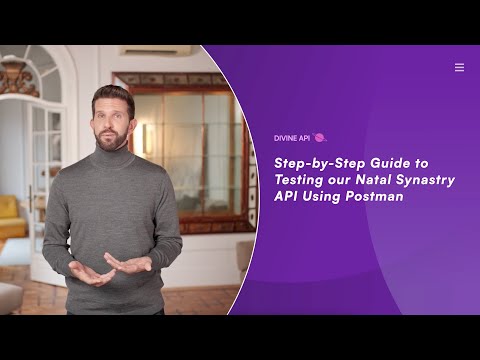
1. Securing Your API Key
To start, you need an API key. Head over to https://divineapi.com/ and register to initiate your 7-day trial.
- Select the APIs you are interested in; you can change these selections at any time. You can add or remove APIs in the future.
- Click on checkout, fill out the sign-up form, and enter your payment details on the next page.
Your trial will begin immediately. You won't be charged during the trial period, and you can cancel anytime without incurring any charges.
- After logging in, your API key will be visible on your dashboard on the API Key page ( https://divineapi.com/api-keys)
2. Importing the Postman Collection
Import our Postman collection to facilitate your API testing:
- After logging into your Postman account:
- Open This link: https://documenter.getpostman.com/view/27195761/2sA3Qs8rfV
- Click “Run in Postman” and then select “Run in Web”.
- Select your workspace and then select ‘import’.
3. Configuring Your API Request
Once the collection is imported:
- Locate the "Synastry Aspect Table" API request.
- Ensure the method is set to POST.
- Use this request URL
https://astroapi-4.divineapi.com/western-api/v1/synastry/aspect 4. Setting Request Parameters
This API call necessitates only your API key. To find your API key.
- Go to your DivineAPI dashboard > API Key page.
- Click on “Copy” next to the API key
Notice the difference between the key, and the Access Token.
Go back to Postman to set the parameters.
- Navigate to “Authorization”, select “Bearer Token” in the Auth type, and then add the token from your Divine API profile.
- Navigate to 'Body', select 'form_data', and then add:
- api_key: “<Your_API_Key>” - Your unique API subscription identifier.
- p1_full_name: “Person one” - Enter name.
- p1_day: “24” - Enter the date of birth.
- p1_month: “05” - Enter the month of birth.
- p1_year: "1998" - The year of interest.
- p1_hour: “14” - Enter the hour.
- p1_min: “40” - Enter the minute.
- p1_sec: “43” - Enter the second.
- p1_gender: “male” - Enter the gender.
- p1_place: "New Delhi" - The name of the city.
- p1_lat: "28.7041" - Latitude for location-specific details.
- p1_lon: "77.1025" - Longitude for accurate location insights.
- p1_tzone: "5.5" - Timezone offset from UTC.
- p2_full_name: “Person two” - Enter name.
- p2_day: “24” - Enter the date of birth.
- p2_month: “05” - Enter the month of birth.
- p2_year: "1998" - The year of interest.
- p2_hour: “14” - Enter the hour.
- p2_min: “40” - Enter the minute.
- p2_sec: “43” - Enter the second.
- p2_gender: “female” - Enter the gender.
- p2_place: "New Delhi" - The name of the city.
- p2_lat: "28.7041" - Latitude for location-specific details.
- p2_lon: "77.1025" - Longitude for accurate location insights.
- p2_tzone: "5.5" - Timezone offset from UTC.
- lan: “en” - Enter the language.
- Please ensure that the bearer token is exactly the same as in your profile, with no changes in spacing or formatting.
Use translator for other language:
Update translator: https://divineapi.com/translator
en For English
hi For Hindi
pt For Portuguese
fr For French
es For Spanish
ru For Russian
de For German
nl For Dutch
it For Italian
pl For Polish
ar For Arabic
ja For Japanese
zh For Chinese5. Making the Request
Hit the 'Send' button to submit your request.
6. Deciphering the Response
The API's response will be structured as follows:
{
{
"success": 1,
"data": {
"p1_p2_aspect": {
"planetOne": "Person one's planet",
"planetTwo": "Person two's planet",
"aspects": [
{
"planetOne": "Ascendant",
"planetTwo": "Ascendant",
"orb": 0,
"aspect": "Conjunction",
"aspect_type": "Intense"
},
{
"planetOne": "Ascendant",
"planetTwo": "Neptune",
"orb": 3.71,
"aspect": "Trine",
"aspect_type": "Easy"
},
{
"planetOne": "Ascendant",
"planetTwo": "Pluto",
"orb": 1.03,
"aspect": "Sextile",
"aspect_type": "Mildly Easy"
},
{
"planetOne": "Sun",
"planetTwo": "Ascendant",
"orb": 2.76,
"aspect": "Trine",
"aspect_type": "Easy"
},
{
"planetOne": "Sun",
"planetTwo": "Sun",
"orb": 0,
"aspect": "Conjunction",
"aspect_type": "Intense"
},
{
"planetOne": "Sun",
"planetTwo": "Mars",
"orb": 2.85,
"aspect": "Conjunction",
"aspect_type": "Intense"
},
"p2_p1_aspect": {
"planetOne": "Simran Kumari's planet",
"planetTwo": "Rahul Kumar's planet",
"aspects": [
{
"planetOne": "Ascendant",
"planetTwo": "Ascendant",
"orb": 0,
"aspect": "Conjunction",
"aspect_type": "Intense"
},
{
"planetOne": "Ascendant",
"planetTwo": "Neptune",
"orb": 3.71,
"aspect": "Trine",
"aspect_type": "Easy"
},
{
"planetOne": "Ascendant",
"planetTwo": "Pluto",
"orb": 1.03,
"aspect": "Sextile",
"aspect_type": "Mildly Easy"
},
{
"planetOne": "Sun",
"planetTwo": "Ascendant",
"orb": 2.76,
"aspect": "Trine",
"aspect_type": "Easy"
},
{
"planetOne": "Sun",
"planetTwo": "Sun",
"orb": 0,
"aspect": "Conjunction",
"aspect_type": "Intense"
},
{
"planetOne": "Sun",
"planetTwo": "Mars",
"orb": 2.85,
"aspect": "Conjunction",
"aspect_type": "Intense"
},
]
}
}
}- The response provides synastry aspect data between two individuals ("Person one" and "Person two"). Each entry under "p1_p2_aspect" and "p2_p1_aspect" includes aspects between planets of the two individuals, detailing the aspect type (e.g., Conjunction, Trine), the involved planets, and the orb value.
- Use this data to understand the astrological connections and their intensity between the individuals' planets.
Ensure your API key is correctly entered if you encounter errors, as most issues are due to invalid or missing API keys.
8. Further Assistance
For additional support or inquiries, feel free to contact our customer service team at admin@divineapi.com.
