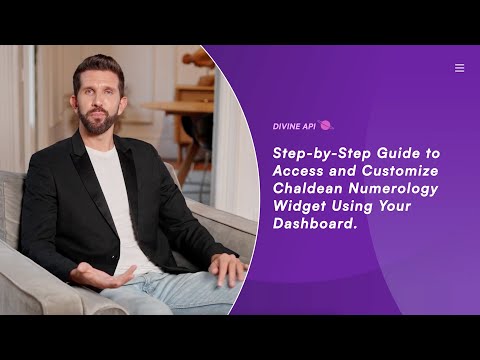
Step 1: Log In to Your Dashboard
Log In to Your Account:
Visit the Login Page: Open your browser and navigate to the astrology dashboard login page.
Enter Your Credentials:
- Type your registered email in the "Email" field.
- Enter your password in the "Password" field. (Use the Forgot Password option if needed.)
Sign In: Click the purple "Sign In" button to access your dashboard.
New to the Dashboard? Click the Sign Up and start your 7-day Free Trial.
Step 2: Navigate to the Dashboard
Once logged in, you will land on the main dashboard, where various features like subscriptions, billing, API keys, and widgets are available.
Locate the Widgets Section:
- On the left-hand menu, find and click the Widgets option.
- This will take you to the section where you can view and manage all available widgets, including Chaldean Numerology.
Step 3: Select the Chaldean Numerology Widget
In the widgets area, you’ll find a list of available widgets such as Horoscope, Indian Astrology, and Tarot Widgets.
Proceed with the Chaldean Numerology Widget:
- Click on Numerology from the list.
- Select the Chaldean Numerology Widget to access its settings and customization panel.

Step 4: Access the Widget Customization Panel
Open the Customization Panel:
After selecting the Chaldean Numerology widget, you will see the customization panel with various integration and personalization options.
Integration Options:
Depending on your website’s platform, select one of the following integration methods:
- Script Code Snippet: Copy this code and paste it into your website's HTML to embed the widget.
- Iframe Code Snippet: Use iframe embedding for flexible integration across various platforms.
- WordPress Shortcode: Copy and paste this shortcode into a page or post on your WordPress site.
WordPress Plugin Users:
If you’re using WordPress, make sure the required plugin is installed and activated to use the shortcode seamlessly.
Embed the Widget:
- Choose your preferred integration method.
- Click the Copy Icon next to the code snippet, then paste it into the appropriate section of your website.

Step 5: Preview the Chaldean Numerology Widget Content
The Chaldean Numerology Widget allows users to generate personalized numerology reports by entering their birth details.
Key Features Include:
- Numerology Report: Personalized reports revealing Life Path Number, Name Number, Birth Number, Missing Number, etc.
- Zodiac and Planet Numbers: Insights into the influence of numerology on your astrological path.
- Prediction: Annual predictions based on numerology, including potential areas of focus for the year.
By adding this widget, you provide valuable astrological insights to your users, enhancing their experience and engagement.

Step 6: Configuring the Widget
Customize the widget's appearance and functionality to align with your page design and user preferences. Follow these steps:
Create a New Setting:
- Click on “+ Create New Setting” at the top-right corner of the page.
- Provide a name (e.g., "Chaldean Numerology - Custom Setting 1") to identify it later.
- Customize the widget by choosing color schemes, fonts, and layouts.
Edit an Existing Setting:
- Use the “Choose Your Setting” dropdown menu to find an existing configuration.
- Click Edit Setting to make changes to the widget’s appearance or functionality.
For more information on managing multiple widget settings, refer to this detailed guide.
2. Change the Setting Name:
- Locate the Setting Name field in the settings panel.
- Enter a unique name to label this configuration for easy management.
3. Personalize Design Elements
Update the Color Scheme:
- Access the Color Scheme settings in the panel.
- Choose Pre-set Themes: Select from a variety of professionally designed themes to set the tone for your widget.
- Fine-Tune Colors: Customize primary and secondary colors to align with your website’s overall design.
- Live Preview: Instantly see how your changes affect the widget in the preview area.
4. Adjust the Fonts:
- Open the Fonts section in the customization settings.
- Explore Font Styles: Choose a font that complements your website’s style and enhances readability.
- Real-Time Preview: As you select a font, the changes are displayed immediately in the widget preview area.

5. Widget Settings Configuration
Customize the widget's heading and subheading to align with your website's style and message.
Heading:
- Add a title in the Heading field to match your website’s tone and purpose (e.g., "Chaldean Numerology - Explore Your Birth Chart").
Subheading:
- Write a short and engaging description in the Subheading field (e.g., "Chaldean Numerology provides detailed insights based on your birth chart, revealing your astrological blueprint, life path, and future potential..").
Pro Tip:
- Tailor the text to resonate with your audience. For example, use a friendly, professional, or mystical tone depending on your target users.
- All edits will update in real time on the widget preview, so you can instantly see how the changes look.
- Form Heading: Customize the heading for the input section, like "Get Chaldean Numerology"
- Button Label: Set or customize a label for the action button, such as “Get Your Report.”
- WIdth: To adjust the widget width, go to the Width dropdown in the settings panel and select Small, Medium, or Large.
- No. of Yearly Prediction: To adjust the number of years for yearly predictions, go to the No. of Yearly Prediction dropdown and select between 1 Year, 2 Years, 3 Years, 4 Years, or 5 Years.
6. Customizing Content Sections
You can control the visibility of specific sections in the Chaldean Numerology widget based on your users’ interests:
- Numerology Details: Show or hide sections like Life Path Number, Name Number, and Birth Number.
- Prediction & Annual Insights: Choose to display annual predictions based on numerology.
- Missing Number & Repeated Number: Customize the visibility of these important numerological insights.

7. Section Order Adjustment
You can reorder sections to optimize the user experience:
- Drag and arrange sections in the order you prefer (e.g., display the Life Path Number first, followed by the Name Number).
- Adjusting section order allows you to prioritize the information based on its relevance to your users.
Step 7: Use the Preview Functionality
Use the Preview Functionality in the top-right corner of the customization panel to see how the widget appears on different devices:
- Desktop View: Check the full-screen layout.
- Tablet View: Ensure compatibility on medium-sized screens.
- Mobile View: Confirm responsiveness and readability for mobile users.
Toggle between these views to ensure consistent design and user experience across platforms.

Step 8: Save and Embed the Widget
After finalizing the customization:
- Save Your Changes: Click Save at the bottom of the settings panel.
- Return to Widget Home: Use the Back button to go back to the widget overview.
- Copy the Integration Code: Grab the code snippet and embed it into your website.
This process ensures your changes are saved, visible, and ready for integration on your platform.

Conclusion
By following these steps, you can easily integrate the Chaldean Numerology Widget into your website or app. The widget offers personalized numerology insights, which help users better understand their life path, future potential, and astrological influences. Its customizable features allow you to adjust the design and functionality to suit your audience's needs, making it a valuable addition to your platform.


