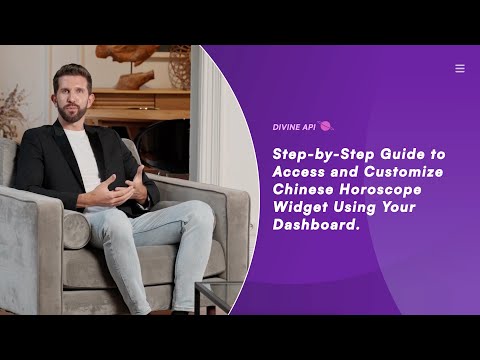
Step 1: Log In to Your Dashboard
Step 1: Access Your Astrology Dashboard
Open the Login Page:
- Launch the astrology dashboard login page from your browser.
Fill in Your Credentials:
- Use your email address to fill the "Email" section.
- Enter your password in the "Password" field. (Reset it by clicking "Forgot Password" if necessary.)
Log In to Continue:
- Select the purple "Sign In" button to proceed.
New to the Dashboard?
- You can sign up for a 7-day Free Trial.
Step 2: Navigate to the Dashboard
After logging in, you will be directed to the main dashboard. Here, you can access multiple features like subscriptions, billing, API keys, and widgets.
- Locate the Widgets option in the left-hand menu.
- Click on it to view and manage your Chinese horoscope widgets.
Step 3: Select the Desired Widget
In the widget section, you’ll find a list of available widgets, such as Horoscope, Indian Astrology, and Tarot Widgets. Select Horoscope to proceed and then choose the Chinese Horoscope option.

Step 4: Access the Widget Customization Panel
Access the Customization Panel:
- Open the panel after selecting the Chinese Horoscope widget.
Integration Options:
Select one of the following:
- Option 1: Script Code Snippet: Copy and paste the script into your website’s HTML.
- Option 2: Iframe Code Snippet: Use the iframe code for embedding the widget.
- Option 3: WordPress Shortcode: Copy this shortcode and paste it into a WordPress page or post.
- Note: WordPress users must activate the required plugin for proper functionality.
Copy and Paste the Code:
- Choose your method, click the copy icon, and add the code to the desired location on your website.

Step 5: Preview Horoscope Content
The widget preview section displays personalized Chinese horoscope readings based on the user’s zodiac sign. Users can select their sign (e.g., Dog, Dragon, Ox, etc.) from the dropdown and toggle between different periods such as Yesterday, Today, and Tomorrow for daily insights.
In addition, users can explore horoscope predictions in various categories such as Growth, Health, Wealth, Career, Love, and Family. These predictions offer users a detailed look into different aspects of their life, based on their Chinese zodiac sign.
This preview helps you understand how the widget will look on your website, ensuring it aligns with your website’s aesthetic.
Make sure the content is engaging and relevant to your target audience, offering personalized and actionable insights.

Step 6: Configuring the Widget
Customize the widget's appearance and functionality to align with your page design and user preferences. Follow these steps:
1. Change the Setting Name:
Steps to Create a New Setting for Chinese Horoscope Widget:
- Click the “+ Create New Setting” button located on the top-right of your settings screen.
- Give your setting a name like "Chinese Horoscope - Setting 1" for future reference.
- Personalize the widget by applying changes to its layout, colors, and typography.
Editing an Existing Setting:
- Open the “Choose Your Setting” dropdown to select an existing configuration.
- Hit the “Edit Setting” button to access customization options.
- Change section visibility, enable/disable features, or modify the widget’s design.
For more information on managing multiple widget settings, refer to this detailed guide.
2. Adjust the Color Scheme:
Click on the Color Scheme option in the customization panel.
Pre-set Themes: Explore a variety of pre-designed options, each offering Light, Light Accent, Accent, Dark, and Dark Accent tones to fit your design style, from minimalist to vibrant.
Fine-Tune Colors: Each theme comes with additional customization options to adjust accents and tones for a personalized look.
Edit Individual Colors: Click the Edit (Pencil Icon) to customize:
- Primary Colors: Set for Background, Headings, Paragraphs, and Lines.
- Secondary Colors: Set for Background, Headings, Paragraphs, and Lines.
3. Adjust the Fonts:
Navigate to Font Settings:
- In the settings panel, select the "Fonts" option to access font customization.
Explore Font Choices:
- Choose a font style that complements your widget’s design.
See Immediate Results:
- The selected font is applied instantly in the preview section for you to evaluate.

4. Heading and Subheading
Customize the widget's heading and subheading to align with your website's style and message.
Heading:
- Enter your desired title in the Heading field (e.g., "Chinese Horoscope - Discover Your Chinese Zodiac").
Subheading:
- Add a brief description in the Subheading field (e.g., "The Chinese Horoscope widget provides readings based on the Chinese zodiac, offering insights into your personality, destiny, and life path.").
Note:
You can personalize these texts to suit your needs. Changes will reflect instantly in the widget preview.
5. Configure Default Sign
- Select a default Chinese zodiac sign from the dropdown menu (e.g., Dog, Dragon, Ox, etc.). This sign will be displayed by default when the widget is first viewed by users.
6. Width Settings
- Adjust the widget's width to fit your page layout.
- Options include Small, Medium, and Large.
- Choose the size that complements your page design.

7. Adjusting the Paragraph Style
You can customize the paragraph style of the Chinese horoscope text to align with your website's design. Follow these steps:
Locate the "Paragraph Style" Setting:
- In the settings panel on the left side, find the dropdown labeled Paragraph Style.
Select a Style:
- Click on the dropdown to view the available styles (e.g., Style 1, Style 2, Style 3).
- Preview the styles to determine which one best matches your design preference.
Apply Your Selection:
- Once you’ve chosen a style, select it from the dropdown.
- The Chinese horoscope text on the widget will update automatically to reflect the new style.

8. Chinese Horoscope Layout
- Define how Chinese horoscope icons are displayed.
- Layout options:
- Single Icon: Displays one icon.
- Grid Icon: Shows all icons in a grid format.
- Carousel Icon: Allows users to scroll through icons.
- Select the option that suits your page's design and user experience.

Step 7: Additional Customizations for Widget Display
Further refine your widget with these customization options:
1. Chinese Horoscope Icon Layout
- Choose the style of Chinese horoscope icons (e.g., v1, v2) to match your website's visual theme.
2. Category Tab & Category Icon
- Control where category tabs (e.g., Personal, Health, Profession) appear.
- Options: Middle, Bottom, or specified locations.
- Enable or disable the display of category icons in the widget by selecting "Show" or "Hide" to control the visual representation of horoscope categories like Growth, Health, Wealth, and more.
3. Category Icon and Icon Version
- Enable or disable category icons.
- If enabled, select an icon style (e.g., v1, v2) to match your widget's theme.
4. Category Button Shape
- Adjust the shape of category buttons.
- Options include Rectangle or Square.
- Choose a shape that aligns with your design aesthetic.
Step 8: Use the Preview Functionality
To ensure your Chinese Horoscope widget looks perfect across all devices, use the Preview Functionality located in the top-right corner of the customization screen. This feature allows you to switch between different device views:
- Desktop View: See how the widget appears on a large screen.
- Tablet View: Preview how it will display on medium-sized devices like tablets.
- Mobile View: Check the responsiveness and layout on mobile screens.
Toggle between these views to ensure the design, fonts, and content remain consistent across all devices. This step helps you deliver a seamless user experience for all your visitors.

Step 9: Save and Embed the Widget
- Apply Changes: After completing your customization, click the Save button to ensure all updates are applied.
- Return to the Widget Home: Scroll to the top and click the Back button to return to the Yes or No Tarot widget dashboard.
- Preview Your Widget: Scroll down to view the updated widget in the preview section.
- Copy Integration Code: Use the code snippet provided for embedding the widget on your site.
Test the Widget: Embed the widget on your platform and confirm that all customizations are working as intended.

Conclusion
The Chinese Horoscope Widget provides personalized insights based on the Chinese zodiac, offering users valuable guidance on their personality, destiny, and life path. With customizable settings for categories, signs, and layout, it enhances user experience and engagement, making it an excellent tool for integrating astrology-based content into your website or app.

