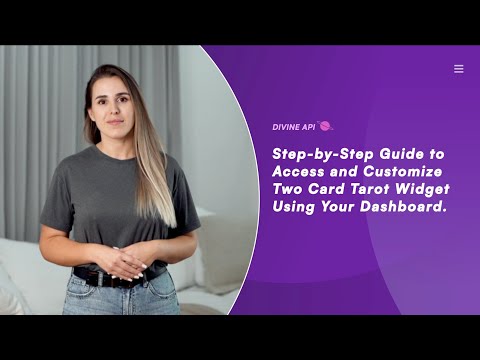
"Please note, To simplify the setup, all Tarot 2 card widgets follow the same configuration process, ensuring consistency across all Tarot readings."
Step 1: Log In to Your Dashboard
Visit the Login Page: Open the astrology dashboard login page in your browser.
Enter Your Email and Password:
- Type your registered email ID in the "Email" field.
- Enter your password in the "Password" field. (If you’ve forgotten your password, click the "Forgot Password" link below to reset it.)
Click "Sign In":
- Press the purple "Sign In" button to log in.
New User?
- If you don’t have an account, click the "Sign Up" and start your 7-Day Free Trial.
Step 2: Navigate to the Dashboard
After logging in, you will be directed to the main dashboard. Here, you can access multiple features like subscriptions, billing, API keys, and widgets.
- Locate the Widgets option in the left-hand menu.
- Click on it to view and manage your Two Card Tarot Reading Widgets.
Step 3: Select the Desired Widget
In the widget section, you’ll find a list of available widgets, such as Horoscope, Indian Astrology, and Tarot. Select Tarot 2 Card to proceed, and then choose the Heart Break Reading option.

Step 4: Access the Widget Customization Panel
Open the Customization Panel:
- After selecting the Heartbreak Reading widget, you’ll see the customization panel with options for integration.
Choose the Integration Method:
Depending on your website platform, you can select one of the following integration options:
- Script Code Snippet: Copy and paste this code directly into your website's HTML to embed the widget.
- Iframe Code Snippet: Use this code for embedding the widget with iframe, suitable for most platforms.
- WordPress Shortcode: For WordPress websites, copy this shortcode and paste it into your page or post.
Plugin Installation (For WordPress Users):
- Ensure that the required plugin is installed and activated on your WordPress website for proper integration of the shortcode.
Copy the Code:
- Select the desired option, click the copy icon next to the code, and paste it into the appropriate section of your website.
Save and Preview:
- Once integrated, save your website changes and preview the widget to ensure it appears as intended.

Step 5: Preview Two Card Tarot Reading Content
The Heartbreak Tarot Reading widget lets users draw two cards to gain insights into their emotional challenges, helping them find closure and guidance for healing.
This preview ensures the widget fits your website’s design and engages your audience effectively.
- This helps you understand how the widget will look on your website.
- Ensure the content is engaging for your target audience.

Step 6: Configuring the Widget
Customize the widget's appearance and functionality to align with your page design and user preferences. Follow these steps:
1. Create and Edit a New Setting for Heartbreak Reading Widget:
- Click the “+ Create New Setting” button located at the top-right corner of the page.
- Provide a name for your new setting (e.g., "Heartbreak Reading - Setting 01") to easily identify it later.
- Customize the widget as per your requirements (color schemes, fonts, layout, etc.).
To edit an existing Heartbreak Reading widget setting:
- From the “Choose Your Setting” dropdown menu, select the setting you want to modify.
- Click on the “Edit Setting” button to make changes.
- Make the necessary adjustments, such as updating the section order, enabling/disabling specific sections, or tweaking visual elements.

2. Change the Setting Name:
- Locate the Setting Name field in the settings panel.
- Enter your desired name to label this configuration.
3. Adjust the Color Scheme:
Click on the Color Scheme option in the panel.
Select a Pre-set Theme: Choose from various pre-designed color themes, such as:
- Brut: Light, Light Accent, Accent, Dark, Dark Accent.
- Metallic: Subtle metallic tones with lighter and darker shades.
- Evergreen: Calm, green-toned color palettes.
- Burgundy: Modern themes with rich and vibrant shades.
- Serenity: Soft pastel shades including purples and whites.
- Emerald: A deep and rich green palette.
Color Scheme Section: Each pre-designed theme includes options like Light, Light Accent, Accent, Dark, and Dark Accent for fine-tuning colors.
- Customize Colors: Click the Edit (Pencil Icon) to adjust:
- Primary Colors: Background, Heading, Paragraphs, and Lines.
- Secondary Colors: Background, Heading, Paragraphs, and Lines.
Automatic Save: All changes are saved automatically, and you can preview updates in real time in the widget preview section.
4. Adjust the Fonts:
Click on the Fonts option in the settings panel.
A list of font options will appear, including:
- Website Default: Uses the default font style of your website.
- Cormorant Garamond: A classic serif font that provides an elegant and traditional look.
- Forum: A clean, serif font ideal for headings and formal text.
- Sen: A modern sans-serif font for a clean and minimalistic design.
- Montserrat: A popular sans-serif font with a bold and modern appeal.
- DM Sans: A simple and readable sans-serif font, great for body text.
Note: These are some of the best fonts, but more options are available in the Font Section for further customization.
Preview Fonts: Selecting a font will update the widget's text in real-time on the preview section.
Choose a font that matches your website’s style and enhances readability.
Save: Changes are saved automatically without needing manual action.

5. Widget Settings Configuration
Customize the widget's heading and subheading to align with your website's style and message.
Heading:
- Enter your desired title in the Heading field (e.g., "Heartbreak Tarot Reading - Find Closure and Guidance").
Subheading:
- Add a brief description in the Subheading field (e.g., "The Heartbreak Tarot Reading offers insight into the cause of your pain and provides advice on how to heal and move forward. This two-card reading delivers clarity and the necessary steps to mend your broken heart.").
Note:
You can personalize these texts to suit your needs. Changes will reflect instantly in the widget preview.
- Width: Set the width of the widget to fit your page layout (options include Small, Medium, Large).

- Select Tarot Card Design: In the settings panel under the "Tarot Card" dropdown, choose from various card designs (e.g., Card 1, Card 2, Card 3, Card 4) to customize the visual appearance of the tarot cards on your page.

- Tarot Detail Alignment: Adjust the alignment of tarot details (e.g., Left, Center, Right) to control the placement of content.

- Card Border Radius: Modify the border radius of the tarot card display to match your desired aesthetic.

In this section, you can customize the labels of the buttons within your Heartbreak Reading widget. You have the option to update both the First Button Label and Result Button Label to suit your user experience.
- First Button Label: This button is typically used for users to initiate the reading. You can customize the text to something like "Get Your Reading" or any other relevant phrase.
- Result Button Label: After the user has received their reading, this button allows them to get a new card. It’s customizable and can be labeled as "Get Another" or any other call-to-action you prefer.

- Button Position: Set the position of the result button (e.g., Left, Right, Center).

Step 7: Use the Preview Functionality
To ensure your Heartbreak Reading widget looks perfect across all devices, use the Preview Functionality located in the top-right corner of the customization screen. This feature allows you to switch between different device views:
- Desktop View: See how the widget appears on a large screen.
- Tablet View: Preview how it will display on medium-sized devices like tablets.
- Mobile View: Check the responsiveness and layout on mobile screens.
Toggle between these views to ensure the design, fonts, and content remain consistent across all devices. This step helps you deliver a seamless user experience for all your visitors.

Step 8: Save and Embed the Widget
After finalizing the customization:
- Save the Changes: After making all your customizations, click the Save button at the bottom of the settings panel.
- Return to the Widget Home: Scroll to the top of the page and click the Back button to return to the Yes or No Tarot home page.
- Preview Updates: Scroll down to see your customized widget on the home page. The updates you made will be visible immediately.
- Use the Code: Copy the generated code snippet to embed the widget on your website.
This process ensures your changes are saved, visible, and ready for integration on your platform.

Conclusion
By following these steps, you can seamlessly integrate the Heartbreak Reading Widget into your page. This widget enhances the user experience by providing a specialized tarot reading that offers comfort, clarity, and support to those going through heartbreak. With this tool, you’re offering an engaging, healing journey through tarot, helping users reflect and move forward positively.

