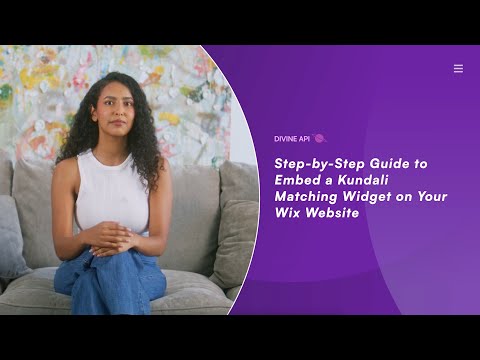
1. Log in to Wix & Select Your Website
Before adding the widget, you need to access your Wix account and select the correct website. This ensures that you are working on the right project and not making changes to the wrong site.
- Go to Wix.com and log in with your User ID and Password.
- Once logged in, locate the Top Bar Dropdown Menu.
- If you have multiple projects, select the website where you want to embed the Kundali Matching Widget.
Logging in and selecting the right site prevents confusion and ensures smooth integration.

2. Website Authorization in Divine API
Before embedding the widget, you need to authorize your website with Divine API. This step is essential to ensure that the widget functions properly on your Wix site. Without authorization, the widget will not work.
- From your Wix Dashboard, click on Home.
- Copy your Website URL from the top bar.
- Open Divine API and log in (or sign up for a 7-day free trial if you’re new).
- Navigate to the Website Authorization section.
- Paste the Website URL and click Save.
Skipping this step will prevent the widget from loading on your website, so make sure to complete it properly.

3. Open Wix Editor & Add Embed Code
Now, it's time to open Wix's editor and insert an HTML embed section where the Kundali Matching Widget will be placed. This section allows you to add third-party content to your site without coding knowledge.
- From your Wix Dashboard, click on Edit Site—this will open the Wix Website Editor.
- In the editor, click on Add Section to insert a new element.
- On the left sidebar, hover over Embed Code and click on Embed HTML.
This step creates a dedicated space on your website where you can insert the Kundali Matching Widget code.

4. Get & Insert the Widget Code
In this step, you will retrieve the Divine API widget code and embed it into Wix’s HTML section. This is the core part of adding the widget to your site and ensuring that it appears properly.
- When the HTML Settings pop-up appears, choose "Website Address" as the content type.
- Open Divine API Dashboard and navigate to Widget > Indian Astrology > Kundali Matching.
- Copy the Wix Website Address.
- Return to Wix Editor and paste the Wix Website Address into the HTML box.
- Click Apply—the horoscope widget should now appear on your page.
- Close the pop-up once the widget is visible.
This step connects your Wix website with the Divine API widget, allowing the Kundali Matching content to appear automatically.

If you want to enhance your customer experience with a personalized Kundali Matching Widget, follow our Step-by-Step Guide to Access and Customize Kundali Matching Widgets Using Your Dashboard to customize it.
5. Adjust the Widget
After adding the widget, it's important to resize and position it properly. This ensures that it looks good on all devices and fits well within your website layout without affecting other content.
- Manually resize the widget by adjusting its length and width.
- Modify the section placement to fit your website design.

3 . Click on Switch to Mobile View to check and adjust the widget for mobile users.
Proper resizing ensures a seamless user experience, especially for visitors using mobile devices.
6. Preview & Publish
Before making the widget live, preview it to ensure everything is displayed correctly. This helps you catch any issues before publishing, ensuring a professional look on your website.
- Click Preview to check how the widget looks on your site.
- If everything is in place, click Publish to make the Kundali Matching Widget live.
- A confirmation pop-up will appear—click View Site to check the final version.
Once published, visitors can access their Kundali Matching insights directly from your website without any issues.

Conclusion
Embedding a Kundali Matching Widget on your Wix website is a simple process that enhances user engagement. By following these six steps—logging into Wix, authorizing your site, embedding the code, and adjusting the widget—you can seamlessly integrate an interactive Kundali Matching section into your site.
For additional assistance, feel free to reach out to our support team via live chat or email us at admin@divineapi.com.
