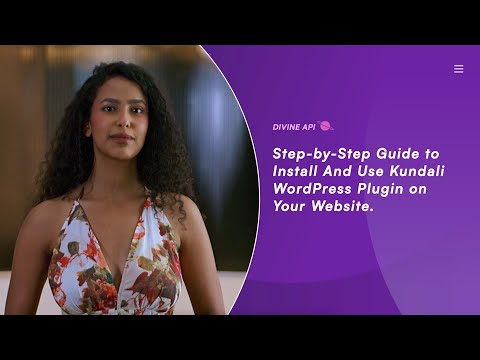
Step 1 : Installing the Plugin
To get started, install the Divine Astro plugin. Here’s how:
- Log in to your WordPress dashboard.
- Navigate to Plugins > Add New in the left-hand menu.
- Search for "Divine Astro" in the plugin directory.
- Click Install Now, and once installed, click Activate.
After activation, a new menu item, Divine Astro, will appear in your dashboard.
That’s all it takes to install the plugin! Next, we’ll walk you through activating and setting up the Kundali widget.

Step 2 : Activating and Authenticating the Plugin
To activate the plugin and access the Kundali widget, you need to authenticate it with an API key and authorize your website.
Get Your API Key
- Sign up for a 7-day free trial or log in as a paid user at Divine API.
- Retrieve your API key from the Dashboard under API Keys.

Authenticate the Plugin
- In your WordPress dashboard, click Divine Astro in the left-hand menu.
- Navigate to the Authenticate tab.
- Paste your API key into the field provided and click Save Settings.

Authorize Your Website
- copy your website URL from Wordpress.
- Go to Website Authorization on the Divine API Dashboard.
- Add your website URL and click save.
- Head back to WordPress and refresh the page you will a “ Your Site is Authorized ” in a green badge.
Once authorized, your widgets will become fully functional.

Note: Without website authorization, the Kundali widget will not work. For detailed steps, visit our article: How to Authorize Your Website.
Step 3 : Embedding the Kundali Widget
The Kundali Widget falls under the Indian Astrology category in the plugin. Once authenticated and authorized, follow these steps to embed it:
- Navigate to Divine Astro > Indian Astrology > Kundali in your WordPress dashboard.
- Locate the shortcode for the widget. If no shortcode exists, click Create New Shortcode to generate one.
- Once you redirected to Divine API check your widget setting and click on Save.
- Head back to WordPress and Refresh the page once the shortcode appear click on Copy button beside the shortcode provided for the widget.
- Open the page or post where you want the widget to appear.
- Paste the shortcode into the WordPress editor (Block or Classic).
- Click Save or Publish to see the widget live.
Once the shortcode is embedded, the Kundali Widget will display seamlessly on your website, pulling real-time astrological data for your users.

Step 4 : Customizing the Kundali Widget
The Kundali Widget can be customized directly on the Divine API platform to fit your website’s design and functionality. However, the WordPress plugin offers additional tools for creating and managing multiple widget versions through shortcodes.
Creating a New Shortcode
If you need variations of the Kundali Widget (e.g., different settings for different pages), you can create multiple shortcodes:
- In the Kundali section of the WordPress plugin, click Create New Shortcode.
- This will generate a new shortcode with default settings.
- Customize the new shortcode on the Divine API Dashboard.
Customizing Existing Shortcodes
Each shortcode can be customized further using the Customize button:
- Click the Customize button next to the shortcode you want to edit.
- If you’re already logged into the Divine API Dashboard, this button will take you directly to the customization settings for that specific shortcode.
- If not logged in, you’ll be prompted to log in, after which you’ll be redirected to the settings.

On the Divine API Dashboard, adjust the following settings:
- Colors: Match the widget’s palette to your website theme.
- Fonts: Select font styles that blend seamlessly with your design.
- Heading and Subheading: Edit the widget’s title and subtitle to align with your content strategy.
- Form Heading: Modify the form title to match your website’s theme and user experience.
- Button Level: Customize button labels and styles to enhance interaction.
- Content Sections Visibility: Toggle specific sections based on your needs, such as:
- Show Gender Option
- Basic Planetary Details
- Basic Astrological Details
- Reordering Content Sections: Drag and drop sections to prioritize the display order of Kundali details.
For a detailed guide on customization, refer to: Step-by-Step Guide to Customize Kundali Widgets.
Step 5 : Managing Multiple Shortcodes
You can organize multiple Kundali shortcodes with ease:
- Track them using unique IDs.
- Assign specific shortcodes to different pages.
- Preview widgets before publishing to ensure they display correctly.

This flexibility lets you deliver personalized experiences to your audience.
Final Thoughts
By combining the Divine Astro plugin with the Divine API Dashboard, you can create a tailored astrological experience for your users. Whether embedding the Kundali Widget or managing multiple versions, the process is seamless.
For assistance, contact our support team via live chat or email admin@divineapi.com.
